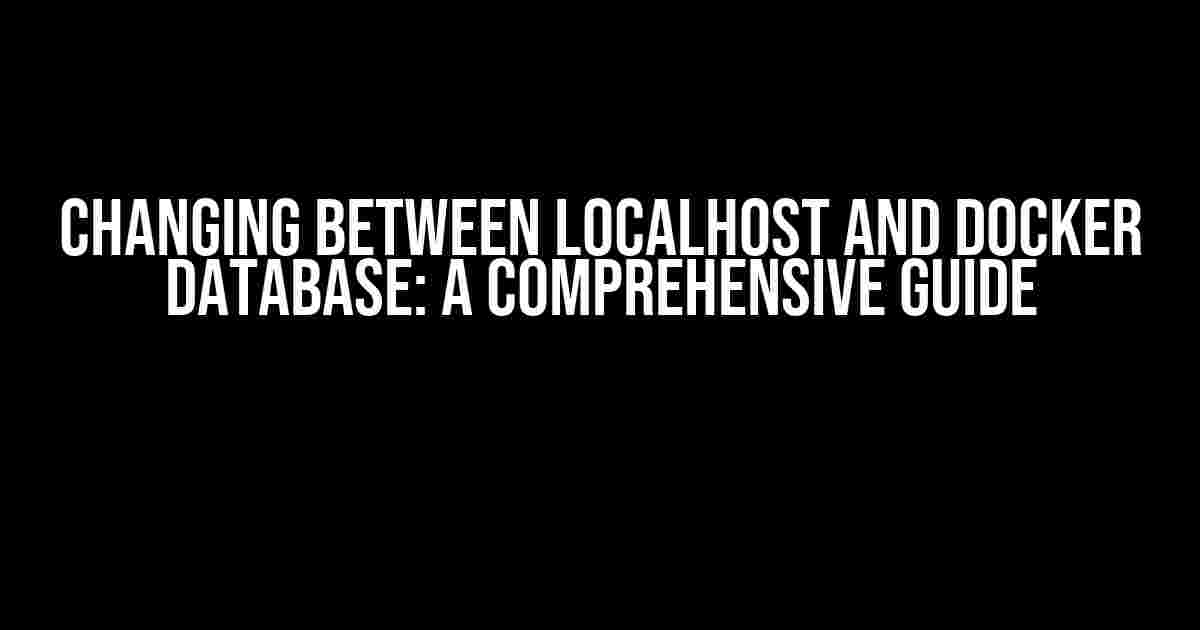Are you tired of switching between your localhost and Docker database every time you want to test or deploy your application? Do you find yourself struggling to keep track of your database credentials and connections? Worry no more! In this article, we’ll walk you through the process of seamless switching between your localhost and Docker database, ensuring a hassle-free development experience.
Why Do We Need to Switch Between localhost and Docker Database?
Before we dive into the solution, let’s understand why we need to switch between our localhost and Docker database in the first place.
-
Development Environment: During development, we often use our localhost database to test and debug our application. It’s convenient, easy to set up, and provides instant feedback.
-
Production Environment: However, when it’s time to deploy our application, we need to switch to a Docker database to ensure consistency, scalability, and security.
-
Testing and Staging Environments: Additionally, we might need to test our application in a staging environment that mimics the production setup, which often involves a Docker database.
This constant switching can lead to confusion, errors, and frustration. But fear not, dear developer! We’re about to explore a solution that will make your life easier.
Preparing Your Environment
Before we begin, make sure you have the following installed and configured on your system:
-
Docker: You should have Docker installed on your system, along with Docker Compose if you’re using it.
-
Database Client: You’ll need a database client like MySQL CLI, PostgreSQL CLI, or MongoDB CLI, depending on your database management system.
-
Environment Variables: Set up environment variables for your database credentials, either in your system settings or in a `.env` file.
Step 1: Configure Your Database Credentials
Create a `.env` file in the root of your project with the following variables:
DB_HOST=localhost DB_PORT=3306 DB_USER=myuser DB_PASSWORD=mypassword DB_NAME=mydb
These variables will be used to connect to your localhost database. For your Docker database, create a separate set of environment variables, for example:
DOCKER_DB_HOST=db DOCKER_DB_PORT=3306 DOCKER_DB_USER=myuser DOCKER_DB_PASSWORD=mypassword DOCKER_DB_NAME=mydb
Step 2: Configure Your Docker Compose File
In your `docker-compose.yml` file, define a service for your database:
version: '3'
services:
db:
image: mysql:5.7
environment:
- MYSQL_ROOT_PASSWORD=mypassword
- MYSQL_DATABASE=mydb
- MYSQL_USER=myuser
- MYSQL_PASSWORD=mypassword
ports:
- "3306:3306"
This configuration sets up a MySQL database service with the specified credentials and exposes port 3306.
Step 3: Create a Database Connection Class
Create a PHP class (or in your preferred programming language) to handle database connections:
class DatabaseConnection {
private $host;
private $port;
private $user;
private $password;
private $dbName;
public function __construct($host, $port, $user, $password, $dbName) {
$this->host = $host;
$this->port = $port;
$this->user = $user;
$this->password = $password;
$this->dbName = $dbName;
}
public function connect() {
$conn = new mysqli($this->host, $this->user, $this->password, $this->dbName, $this->port);
if ($conn->connect_error) {
die("Connection failed: " . $conn->connect_error);
}
return $conn;
}
}
This class takes in the database credentials and establishes a connection using the `mysqli` extension.
Step 4: Create a Switching Mechanism
Create a function that switches between your localhost and Docker database connections based on an environment variable:
function getDatabaseConnection() {
if (getenv('USE_DOCKER_DB')) {
$host = getenv('DOCKER_DB_HOST');
$port = getenv('DOCKER_DB_PORT');
$user = getenv('DOCKER_DB_USER');
$password = getenv('DOCKER_DB_PASSWORD');
$dbName = getenv('DOCKER_DB_NAME');
} else {
$host = getenv('DB_HOST');
$port = getenv('DB_PORT');
$user = getenv('DB_USER');
$password = getenv('DB_PASSWORD');
$dbName = getenv('DB_NAME');
}
$dbConnection = new DatabaseConnection($host, $port, $user, $password, $dbName);
return $dbConnection->connect();
}
This function checks the `USE_DOCKER_DB` environment variable and returns a connection object based on the specified database credentials.
Step 5: Use the Switching Mechanism in Your Application
In your application, use the `getDatabaseConnection()` function to establish a connection to your database:
$conn = getDatabaseConnection();
if ($conn) {
// Perform database operations
$result = $conn->query("SELECT * FROM mytable");
// ...
} else {
echo "Error connecting to database";
}
By setting the `USE_DOCKER_DB` environment variable to `true` or `false`, you can seamlessly switch between your localhost and Docker database connections.
Bonus Tips and Tricks
Here are some additional tips to help you work more efficiently with your databases:
-
Use a single `.env` file: Instead of having separate `.env` files for your localhost and Docker environments, use a single file and override the variables as needed.
-
Define multiple database connections: If you have multiple databases or need to connect to different instances, create separate connection classes or functions to handle each connection.
-
Utilize Docker Compose’s environment variables: Docker Compose allows you to set environment variables for each service. Use this feature to define your database credentials and avoid hardcoding them.
-
Test and debug efficiently: Use tools like PHPStan, Psalm, or your language’s equivalent to ensure your code is correct and efficient before switching to your Docker database.
Conclusion
In this article, we’ve explored a comprehensive solution to switching between your localhost and Docker database connections. By following these steps and using the provided code snippets, you’ll be able to seamlessly switch between your development and production environments, ensuring a hassle-free development experience.
Remember to adapt this solution to your specific use case and environment. Happy coding!
| Article Title | Changing between localhost and Docker Database: A Comprehensive Guide |
|---|---|
| Keywords | localhost, Docker, database, switching, connections, environment variables |
| Word Count | 1047 |
Frequently Asked Question
Switching between localhost and Docker database can be a breeze, but only if you know the tricks of the trade! Here are some frequently asked questions to get you started:
How do I switch between localhost and Docker database in my application?
To switch between localhost and Docker database, you’ll need to update your application’s database connection settings. This typically involves changing the host, port, username, and password in your database configuration file or environment variables. For example, if you’re using a Docker Compose file, you can update the `database` service to point to either `localhost` or the Docker container name.
What are the benefits of using a Docker database container?
Using a Docker database container provides isolation, portability, and easy management of your database. It allows you to run multiple database instances on the same host without conflicts, and makes it easy to upgrade or downgrade your database version. Additionally, Docker containers provide a consistent and reproducible environment for your database, making it easier to develop and test your application.
How do I persist data between Docker container restarts?
To persist data between Docker container restarts, you can use a named volume to store your database data. This allows you to decouple your database data from the container’s filesystem, so that even if the container is restarted or recreated, your data remains intact. You can also use Docker’s built-in volume management features, such as `docker volume` commands, to manage your data volumes.
Can I use a Docker database container for production?
Yes, you can use a Docker database container for production, but it’s essential to consider the added complexity and overhead of containerization. You’ll need to ensure that your database container is properly configured for high availability, performance, and security. Additionally, you may need to implement additional tools and processes for monitoring, backup, and recovery.
How do I troubleshoot issues with my Docker database container?
To troubleshoot issues with your Docker database container, start by checking the container’s logs using the `docker logs` command. You can also use `docker exec` to access the container’s shell and run database commands or tools to diagnose issues. Additionally, you can use Docker’s built-in debugging tools, such as `docker inspect` and `docker stats`, to gather more information about the container’s runtime environment.